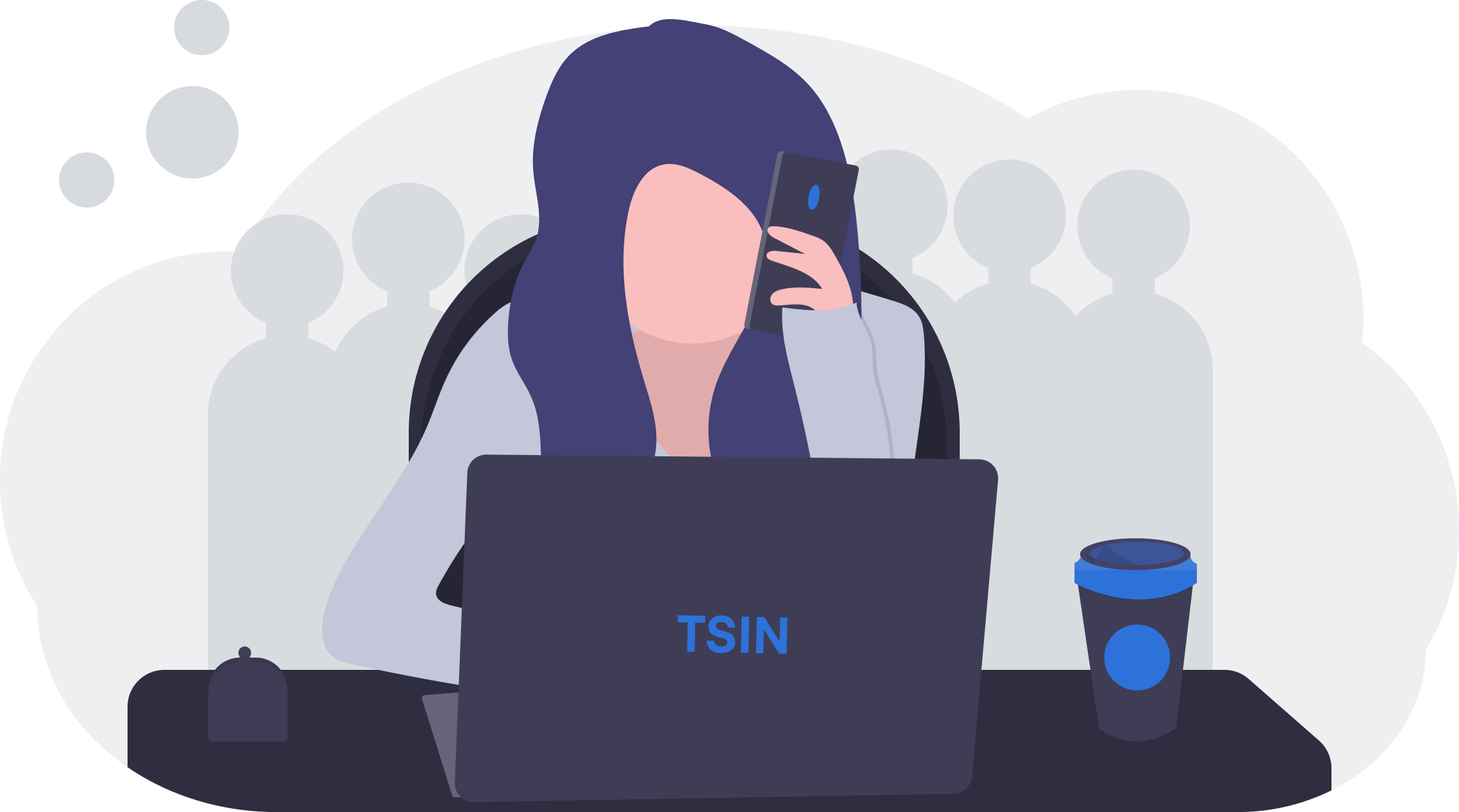How to Set up a Home wifi Network? - Guide (Must Read)
How to Set up a Home wifi Network?
Well, this article guides you completely Step by Step to Set up a Home wifi Network. Make sure you follow all the steps to set up your wifi network.
Let's Begin!
Your life becomes more comfortable when you Switch from Using the internet with a wired Connected Desktop to using a Home wireless Network to use the internet from any location of your home or office.
So, if you already have wired connection broadband at your home/office, it's easier for you to convert into a Home wifi network; then, you can connect Laptops, Smartphones, and other devices with wifi without any cable connection.
Now, follow these steps:
#1. Purchase a Wireless Router -
You need this Wireless Router to set up your Home/office wifi Network. This device broadcasts wifi Signals from your internet modem. While Set-up a Wireless router at your home or office, you get some plans from the Internet service provider every month. So, pick the plan and service providers, and they'll set up a Wireless router at your home/office. Now it's your duty to Set-up a Home wifi network you'll see in further steps.
Note: But if you're looking to purchase your Router, we recommend you do a little more research to find the best Router.
Wait! Before ordering any Router, please check if you've any internet cable modem. Maybe that Modem supports a Wireless router. So you don't need to purchase a new one
#2. Connect the Cable -
1. Now, After purchasing a Wireless Router, Connect with your existing Internet cable modem.
2. Inside your Wireless router, you also get a Small Ethernet Cable that you need to connect from your Modem to the Wireless Router.
3. Just Plugin that Cable into the Wireless router and Wait for 30-60 seconds (It usually takes time to connect), and then Make sure after Connection, your Wireless Router lights work properly.
#3. It's time to Configure your Router -
This time you need your computer to Configure your Router settings. It includes setting a unique name and Password for setting up a Wireless network.
1. Firstly, I suggest you find the Best location for your Wireless router for better Speed of Internet; I suggest you Centre location is best for Wireless router .
2. Then turn off the Internet Modem, Wireless Router, and your Computer/Laptop before Connecting with Ethernet Cable.
3. Now, Turn on all devices and Start your Laptop/Pc Connected with the Internet Cable Modem and Make sure the Ethernet cable connected with Both Ends, i.e., Modem & Wireless Router (This cable connection is temporary. After the complete process, you can remove the Internet Modem and use the internet with Wireless Router .
4. Now open the web browser and Enter the Router default IP address into the address bar section (You'll get details of your Router in documents and Login information) Most Common Address you can try this: 192.168.0.1, 192.168.1.1, 192.168.2.1
5. Now, After you search with your Router Ip address, you'll redirect to the Router sign-in page. You'll see the details section to fill it depending on the company. They demand an IP address or ask for Login Id/Password, but standard Routers ask for Admin and Password details.
6. After filing Details, You'll see Router settings. Select the Network Name, then Insert the unique network name.
7. Now, select the Network Password setting and Delete encryption Option. We recommend you pick WPA2; it is the most Secure encryption Option for your wifi network.
8. It's time to create a strong password that no one cracks easily.
9. Change your Router (SSID) so that it helps you to identify your Wireless Network administration Page whenever you log in.
10. After saving all the changes you've made to the Router configuration Settings, Unplug the Ethernet cable connecting Internet Modem, Wireless Router, and Your computer. Unplug all the Cables, take your device, and turn on your wifi network and Connect through a password.
11. Save all the changes, and Boom! You're ready to use your Wireless wifi Network with High-speed internet.
You're Connected and ready to Enjoy a wireless internet connection at any point in your Home/Office.
Now you can enjoy your Wireless wifi network and test it once on any Device. We all know how to connect with wifi by filling in password details and checking whether the internet is working or not.
So Make sure, after Connecting with wifi, your internet is working means you've Connected Successfully, and you could convert your Internet Cable modem into Wireless Network.
Conclusion
This article covered the Step by Step process to quickly set up a Home wifi Network. After completing all the Processes, Remove all wire connectors and Connect all your devices with wifi by inserting a password and Enjoy the Wireless Network at your home or office. Please refer to your ISP or router manual if any issues. Telecoms Supermarket India offers fantastic Wireless Broadband plans across India.